GEEKOM AS 6 (ASUS PN53) Review: Ryzen 9 6900HX Packs Punches in a Petite Package
by Ganesh T S on July 31, 2023 8:00 AM ESTSetup Notes and Platform Analysis
Our review sample of the GEEKOM AS 6 came with all necessary components pre-installed - including the OS. Prior to setting up the OS on first boot, we took some time to look into the BIOS interface. ASUS primarily targets business installations with their ExpertCenter PN series mini-PCs. Unlike their enthusiast-focused motherboards, the BIOS is not a fancy one navigable using both mouse and keyboard. Despite the keyboard-only navigation, there are plenty of configurable options. The video below presents an overview of the BIOS interface.
The system is equipped with both firmware and discrete TPMs, with the firmware TPM enabled by default. Various TPM aspects can be configured in the 'Trusted Computing' sub-section. The VRAM allocation can also be specified - by default, it is set to 'Auto', but available options range from 128 MB to 8 GB. It is also possible to disable specific USB ports in the BIOS - extremely useful for business installations where it may be necessary for IT administrators to lock down systems and prevent users from connecting potentially harmful USB drives to it. Enabling the UEFI network stack (off by default) allows for network boot. The LAN, WLAN, and Bluetooth can also be disabled via the BIOS. HDMI CEC control is available, but only for the HDMI port on the left.
The BIOS can also be used to configure the two M.2 SSDs installed in the two Gen4 x4 NVMe slots in RAID mode. The 'APM Settings' allows configuration of power management-related aspects such as CEC / ErP / system behavior upon coming out of a power failure / Wake-on-LAN etc. Though the system has only one SATA port for a 2.5" drive, the BIOS also includes options related to M.2 SATA ports. The M.2 ports in the AS 6 support only NVMe SSDs. Virtualization support (enabled by default) can also be controlled via the 'Platform Configuration' sub-section.
The 'Monitor' section presents a real-time view of the temperatures of the processor package and the motherboard, along with the core voltage and fan speed. It also allows users to finely control the fan speed setting using the ASUS QFan feature. The 'Fan Control' option is set to 'Performance Mode' by default, with a 'Quiet Mode' also available. The 'Boot' section includes various boot configuration options such as boot logo display control, fast boot (enabled by default), etc. Boot priorities can be set, and a one-time override can also be chosen. Secure boot is enabled by default, and can be changed if needed. Options such as keys can also be reset / reprogrammed. The BIOS also includes an option to upgrade the BIOS from within its own interface. The EzFlash option triggers a reboot and presents the ASUS EzFlash Utility screen. The BIOS CAP file can be chosen from any file system present in the drives attached to the system and an update can be processed. We used this feature to update the BIOS version from 2.03.00 to 2.06.00 (downloaded from ASUS's support site for the PN53), and the process completed without any issues. After the update, the GEEKOM boot logo was replaced by ASUS's 'In Search of Incredible' graphics, but there was no change in the functioning of the system otherwise.
The AMD Rembrandt SoC Platform
AMD's Rembrandt line of low-power processors targets mobile systems. Similar to previous generation products in that line (such as Renoir and Cezanne), Rembrandt also opts for a tightly integrated single die SoC package. This is unlike Intel's mobile offerings where the PCH is in a separate die, and the link between it and the CPU / iGPU processor die can act as a bandwidth bottleneck. AMD's Rembrandt block diagram gives a quick overview of the features and connectivity options.
The topology indicates the presence of a Zen 3+ CCD along with an RDNA2 iGPU with up to 12 CUs. The 35W+ Rembrandt SoCs contain either 6 or 8 CPU cores, while the iGPU is configured with either 6 or 12 CUs. The SKUs otherwise differ in the base and boost clocks for the CPU cores and the clock rate of the iGPU. The Ryzen 9 6900HX in the GEEKOM AS 6 is a top-end config (8C/16T with a 12CU RDNA2 iGPU), with the CPU cores operating at 3.3 GHz. The cores can boos up to 4.9 GHz. The iGPU runs at 2.4 GHz.
The overall high-speed I/O distribution in the GEEKOM AS 6 board design is brought out in the bus layout diagram below.
Despite the built-in connectivity options, the board design includes a couple of Genesys Logic USB hub chips to enable some of the front and rear USB ports. The bottom USB 3.2 Gen 1 ports in the rear are enabled by an ASMedia ASM3042 xHCI controller, and the SATA port by an ASMedia ASM1061 bridge chip, each of which connect to the SoC via PCIe x1 links. Other than those, the WLAN and LAN components also utilize one PCIe lane each. There are two USB4 controllers built into the SoC. When a Thunderbolt (read, PCIe tunneling-capable) device is connected, it enumerates as a PCIe bus under the USB4 bridge entry. On the other hand, when a legacy USB device is connected, a bunch of USB controllers are enumerated under an internal PCIe GPP bridge to bus.
In today's review, we compare the GEEKOM AS 6 and a host of other systems based on processors with TDPs ranging from 15W to 55W. The systems do not target the same market segments, but a few key aspects lie in common, making the comparisons relevant.
| Comparative PC Configurations | ||
| Aspect | GEEKOM AS 6 (ASUS PN53) | |
| CPU | AMD Ryzen 9 6900HX Zen 3+ (Rembrandt) 8C/16T, 3.3 - 4.9 GHz TSMC 6nm, 16MB L3, 45W Max / Normal / Target TDP : 54W / 45W / 35W |
AMD Ryzen 9 6900HX Zen 3+ (Rembrandt) 8C/16T, 3.3 - 4.9 GHz TSMC 6nm, 16MB L3, 45W Max / Normal / Target TDP : 54W / 45W / 35W |
| GPU | AMD Radeon 680M (Rembrandt) - Integrated (12 CUs @ 2.4 GHz) |
AMD Radeon 680M (Rembrandt) - Integrated (12 CUs @ 2.4 GHz) |
| RAM | Crucial CT16G48C40S5.M8A1 DDR5-4800 SODIMM 40-39-39-77 @ 4800 MHz 2x16 GB |
Crucial CT16G48C40S5.M8A1 DDR5-4800 SODIMM 40-39-39-77 @ 4800 MHz 2x16 GB |
| Storage | Kingston NV2 SNV2S1000G (1 TB; M.2 2280 PCIe 4.0 x4 NVMe;) (Kioxia BiCS5 112L 3D TLC; Silicon Motion SM2267XT Controller) |
Kingston NV2 SNV2S1000G (1 TB; M.2 2280 PCIe 4.0 x4 NVMe;) (Kioxia BiCS5 112L 3D TLC; Silicon Motion SM2267XT Controller) |
| Wi-Fi | 1x 2.5 GbE RJ-45 (Realtek RTL8125) Mediatek MT7922 (RZ616) Wi-Fi 6E (2x2 802.11ax - 1.9 Gbps) |
1x 2.5 GbE RJ-45 (Realtek RTL8125) Mediatek MT7922 (RZ616) Wi-Fi 6E (2x2 802.11ax - 1.9 Gbps) |
| Price (in USD, when built) | (Street Pricing on July 20th, 2023) US $709 (as configured, with OS) |
(Street Pricing on July 20th, 2023) US $709 (as configured, with OS) |
Benchmarks were processed afresh on all of the above systems with the latest BIOS for each. The next few sections will deal with comparative benchmarks for the above systems.


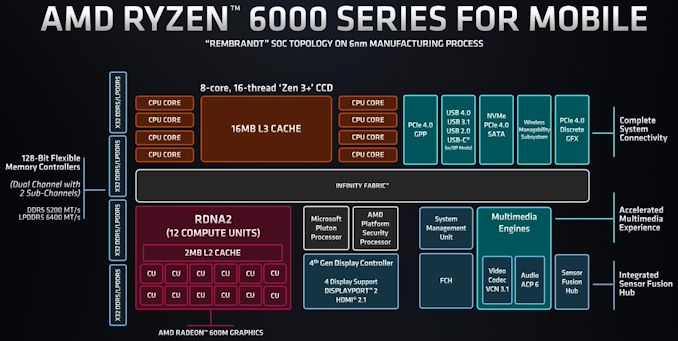
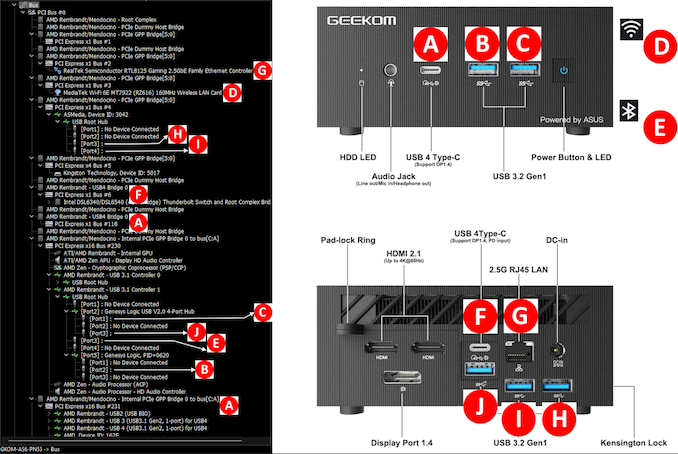








14 Comments
View All Comments
haplo602 - Wednesday, August 2, 2023 - link
So you review an Asus rebrand but ignore all the upstart minipc manufacturers that were on the market months before this one ? Interesting choice ...nicolaim - Wednesday, August 2, 2023 - link
Me again. 2023, yet only two USB-C ports. WTF!?eriri-el - Monday, August 7, 2023 - link
"The activation of the GPU shaders for rendering in the GPU-HQ case results in relatively higher energy numbers for all the systems."Any citation for this? AFAIK GPU-HQ is just a profile to activate higher quality scaling.
Here is my citation:
https://github.com/mpv-player/mpv/blob/35a6b26b780...
If you tell me that the scalers are using shaders (which i'm not really sure whether are they doing so or not) then the non GPU-HQ preset scalers are shaders too and therefore GPU shaders are activated regardless you use GPU-HQ or not. Is your benchmark invalid since its based on a false premise?
ganeshts - Sunday, August 13, 2023 - link
There is no 'false premise' to talk of here - in fact, the attempt is to provide analysis based on the obtained results.The software used, and the settings are detailed in the section. Anybody can feel free to reproduce the results.
As for the statement 'activation of GPU shaders for GPU-HQ case' - the default case playback uses bilinear algorithm for chroma scaling (as an example), and that should be handled by fixed function hardware in most GPUs [ https://github.com/mpv-player/mpv/issues/10306#iss... ]. Of course, I have not looked in detail into the mpv code base, but based on the energy numbers for GPU-HQ vs. default (for the GEEKOM AS6 - 9.69 Wh vs. 8.12 Wh), and GPU D3D Usage for the two cases for different files, it looks like some additional work is being done on the GPU and my educated guess is that the GPU shader work is far more for GPU-HQ compared to the default case.